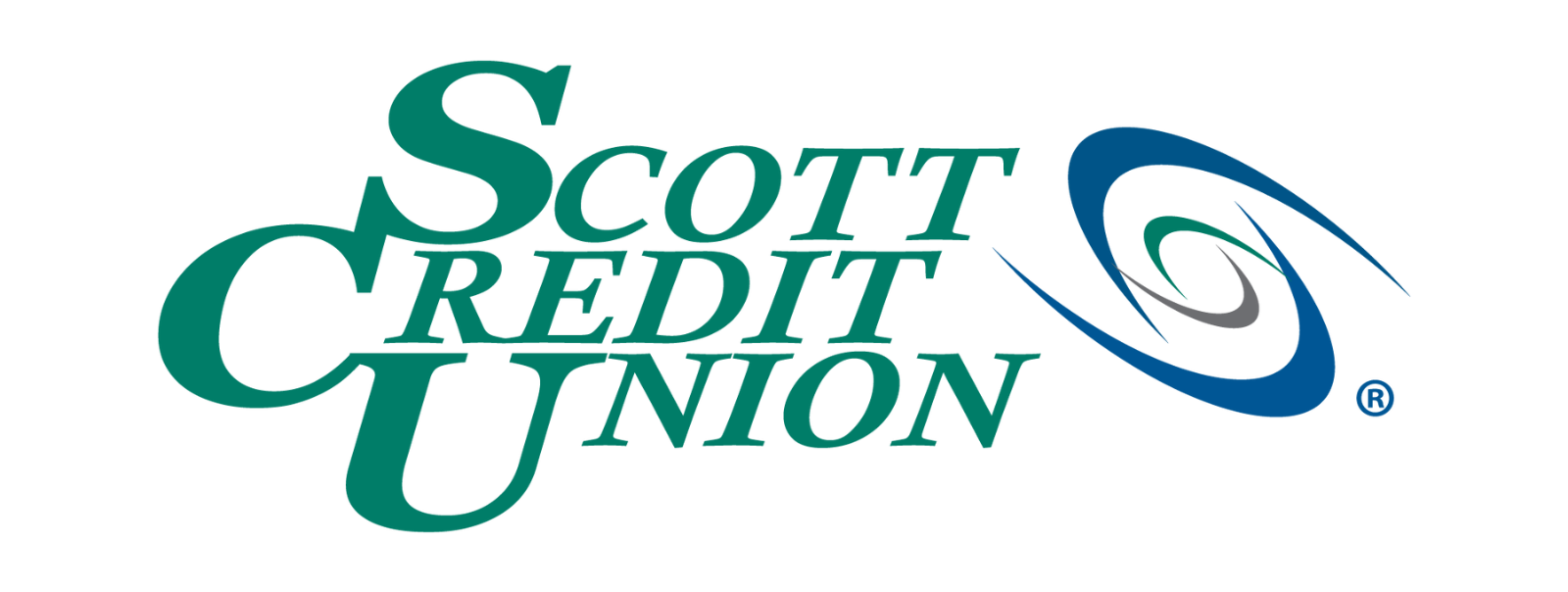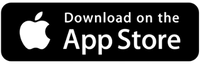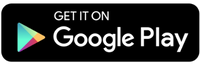Via SCU Online and SCU Mobile
The SCU Mobile Banking app lets you check account balances, transfer funds, deposit checks, and more, all from a convenient smartphone app for iOS and Android.
Your mobile service provider may charge Internet access fees. Web access is needed for SCU Mobile. Check with your service provider for details on specific fees and charges for mobile internet access.
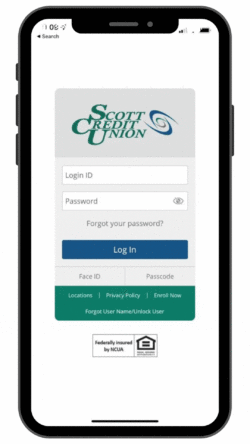

ONLINE BANKING BASICS
PREFERENCES & SETTINGS
Getting Started

From SCU Online
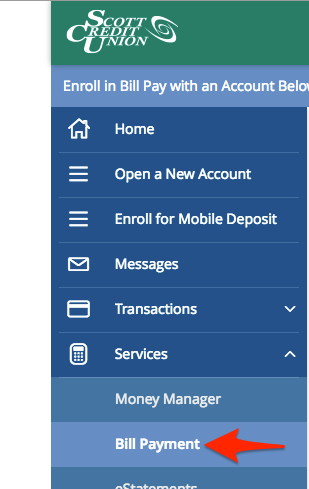
Bill Pay Enrollment

Adding a Payee

Payee Details

Payee Added Confirmation

Reviewing & Submitting Scheduled Bill Payments
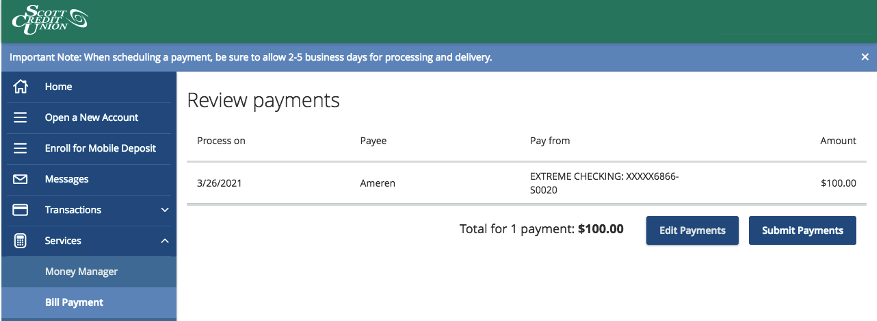
Reviewing & Submitting Scheduled Bill Payments
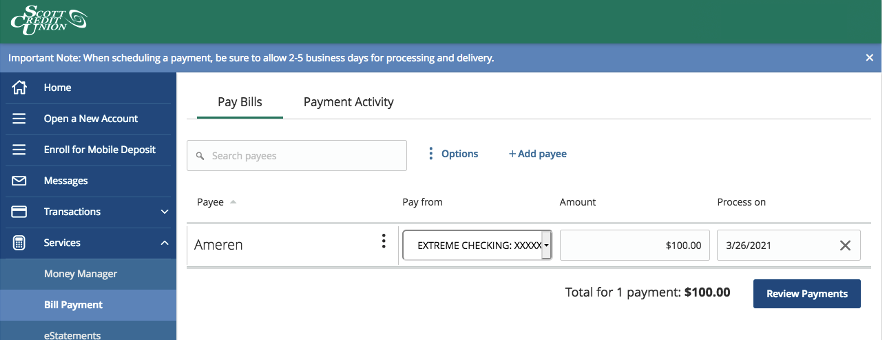
Scheduled Bill Payment Confirmation
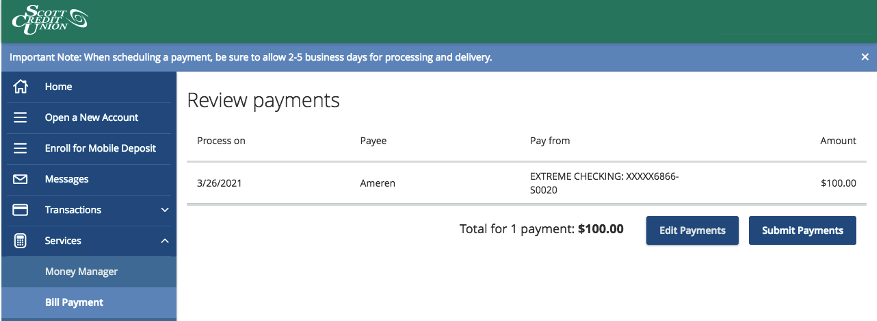
Canceling Scheduled Bill Payments
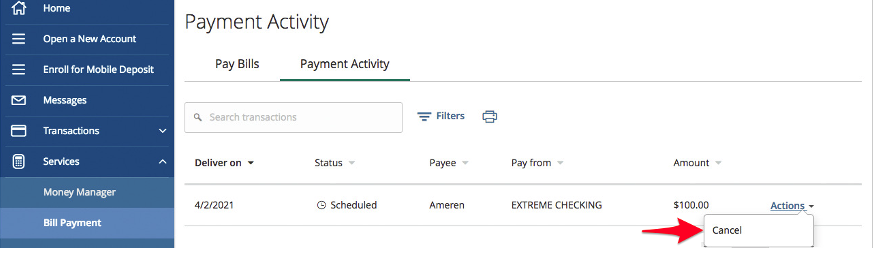
Cancellation Confirmation
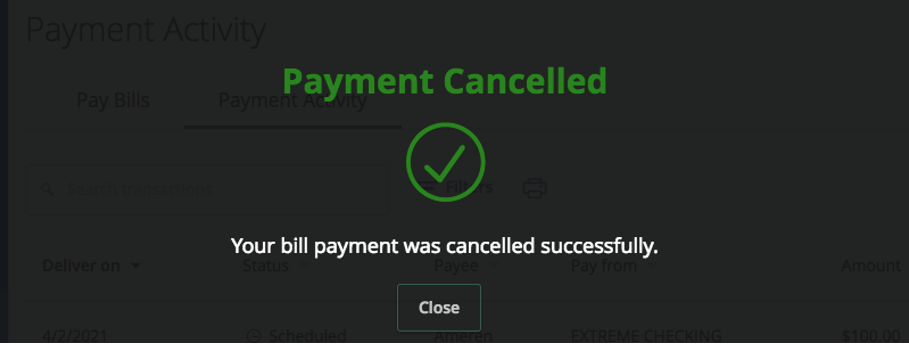
When you choose to receive EStatements instead of mailed paper statements, you simply receive an email notification from us when your statements are available. You can then log into your SCU online account to view your statement.
Benefits of EStatements include:

Effective February 1, 2024, there will be a $2.00 monthly paper statement fee for members with checking accounts, excluding Classic Club and Student Debit. This fee can be avoided by enrolling in EStatements.
To enroll in EStatements, log into your SCU Online or SCU Mobile account. In the navigation menu, find the Services section and click on EStatements. Once you have enrolled, each month you will receive an email notification that your SCU statement is available inside your SCU Online account. Enroll by the 29th of the month to avoid the fee for that month and onward.
As always, we welcome you to email us at memberservice@scu.org or call (800) 888-4728 or (618) 345-1000 if you have questions.
CONTACT OUR MEMBER SUPPORT TEAM
At SCU, we’re with you for every financial need, and that includes questions about our services or membership accounts. Visit our Member Support page to find the information you need and request additional information or help.